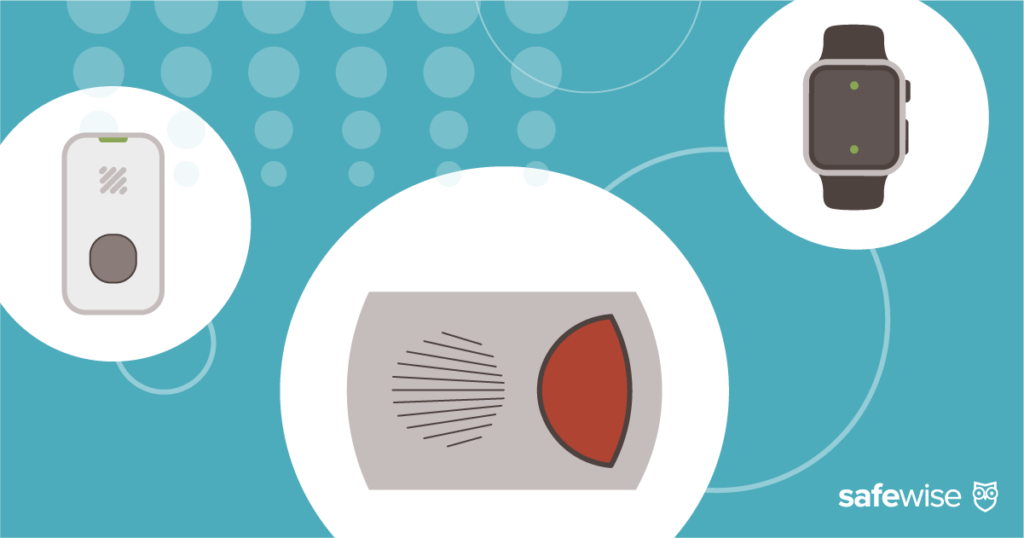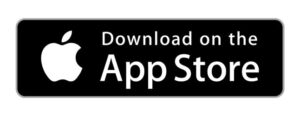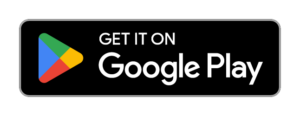Even top-of-the-line home security systems like Vivint don’t always work perfectly. We’ve rounded up the most common problems and how to fix them in a jiffy. And if you have more questions, Vivint has concierge-type customer service to give you a hand.
Vivint Troubleshooting
For over 11 years, SafeWise experts have conducted independent research and testing to create unbiased, human reviews. Learn how we test and review.
By signing up, you agree to our Terms and Conditions and Privacy Policy.
Can I add my ADT smoke alarms to my Vivint home security system?
Subscribe to our YouTube channel to learn how to protect your home, loved ones, and belongings.
How do I reset my Vivint panel?
Regardless of your problem, rebooting the Vivint Smart Hub or the older SkyControl panel can be a good first step when Vivint troubleshooting. It resets the system without losing any information like saved devices.
First, disarm your system. From there, rebooting both the Smart Hub and the SkyControl panels take just a few steps:
- Tap the Menu icon.
- Go to the Smart Home Settings section of the screen and tap Devices.
- Enter your PIN.
- Tap on Smart Hub.
- Tap Reboot and Yes.
If you have multiple panels, you’ll need to tap on Displays when you’re on the Smart Hub screen. Then, select the panel you want to reboot.
Factory reset
If your panel is frozen or has a black screen, you’ll need to factory reset the Vivint panel.
No biggie. Resetting the Smart Hub panel is easy:
1. Disarm your system.
2. Unplug the power cord from the wall outlet.
3. Push the panel up to slide it off the mounting plate.
4. Remove the black box on the backside of the panel. This is the battery.
5. Wait 30 seconds.
6. Pop the battery back into place.
7. Slide the panel back onto the mounting plate and wait two to three minutes for it to come on.
Resetting the SkyControl panel takes a few more steps than the Smart Hub panel:
1. Disarm your system.
2. Unplug the panel’s cord from the wall outlet.
3. Remove the screw from the top of the panel.
4. Press down on the tabs on top of the panel, and pull it away from the backplate.

Image: Vivint
5. Hang the panel on the backplate notch using the white strap inside the panel.

6. Find the interconnected red, black, and white wires on the back of the panel and disconnect them from the battery. The battery is a big, black box next to the red and white wires.
7. Wait 30 seconds and plug the wires back into the battery.
8. Reattach the panel to the backplate and secure it with the screw.
9. Plug the cord into the wall outlet.
If nothing happens right away, don’t worry. It will take 10 to 15 minutes for the panel to power back up.
The easiest way to tell the difference is by checking to see if there’s a screw on the top of the panel. If you see a screw, you have a SkyControl panel.
Why won’t the Vivint app work?
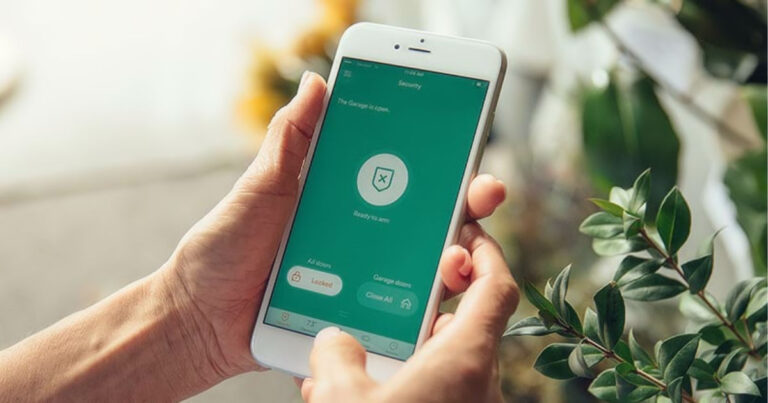
Image: Vivint
Like any other security app, the Vivint app will sometimes freeze, glitch out, or not respond to your commands. There are a gob of reasons why an app can glitch out, but frustratingly, very few fixes.
The best thing to do is close out the app on your phone, and then start it up again. If that doesn’t work, try signing out and signing in again.
One last option is to uninstall the app, reinstall it, and sign back in using your account information.
How do I get my Vivint camera to work?
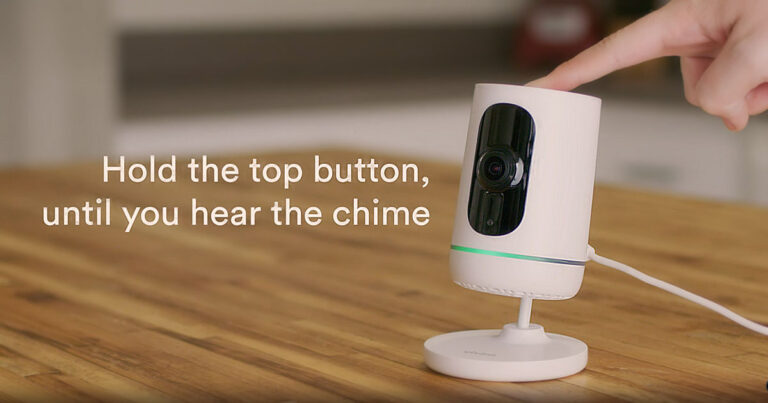
Image: Vivint
Whether your Vivint camera stopped recording, is offline, or is just acting funny, there are a few things you can do to make it work better. These tricks will work on the Vivint Indoor Camera (once called the Vivint Ping Camera), Vivint Outdoor Camera, and the Vivint Doorbell Camera Pro:
- Reboot your Vivint system using the steps above.
- Restart your camera by unplugging it for 30 seconds and then plugging it back in. For the Vivint Doorbell Camera Pro, just hold down the doorbell for 10 to 15 seconds. You’ll see the light turn yellow twice when it’s done.
- Reboot your router by unplugging it for 30 seconds and then plugging it back in.
Reinstall your camera
If none of those steps work, you can try uninstalling your camera from your system and reinstalling it:
- Go to the home screen on the panel, and tap the menu icon.
- Choose Devices, and enter your PIN.
- Tap Cameras, and choose the camera.
- Tap Delete camera.
- Unplug the camera from the wall if it has a cord.
- Press and hold the top button until the light turns red while plugging it back in. On the doorbell camera, push the button for 45 seconds.
- Wait until the light turns green.
- Go to the home screen of the panel, and tap the settings icon
- Choose Devices and enter your PIN.
- Tap Add device.
- Tap the camera you want to add and Connect.
- Press and hold the top button on the camera for three seconds until a tone sounds.
The camera should now connect with your system and work perfectly. Fingers crossed.
If you still have problems with your system after trying our tips, give their customer service department a call at +801-377-9111. Vivint also has a nifty how-to video library that may help.
How much internet speed do I need to use a Vivint system?
According to Vivint, you need upload speeds of at least 2 Mbps per camera. So if you have four cameras, you need an upload speed of 8 Mbps—and that's on top of requirements for any other devices connected to your home network.
Don't know your internet speed?
Download HighSpeedInternet's free internet speed test on the App Store or Google Play.
Need more speed? Check out the fastest internet providers for 2023.
Compare the fastest home internet providers
Info current as of post date. Offers and availability may vary by location and are subject to change. Read full disclaimer. Exclusions may apply.
*With Xfinity Mobile Unlimited phone line. Requires compatible gateway.
**Limited time offer with autopay and any existing Verizon mobile plan.
FAQ
The Vivint Smart Drive stores camera footage for 30 days.
A blinking green light means the doorbell camera is ready to pair with your Vivint security system or that it’s in the process of pairing. You may want to try rebooting or reinstalling your doorbell if you see this light and you aren’t trying to pair the doorbell.
Grab four triple-A batteries, and slide the cover off the doorbell. Remove the battery pack and replace the old batteries with the new ones. Slide everything back into place, and you’re good to go.
Related articles on SafeWise
Recent Articles