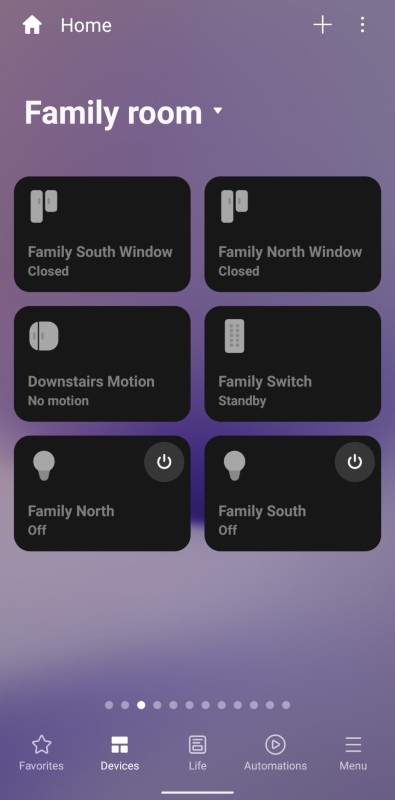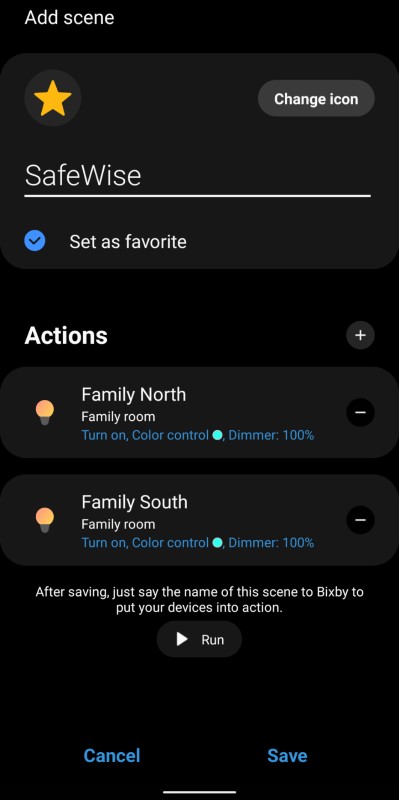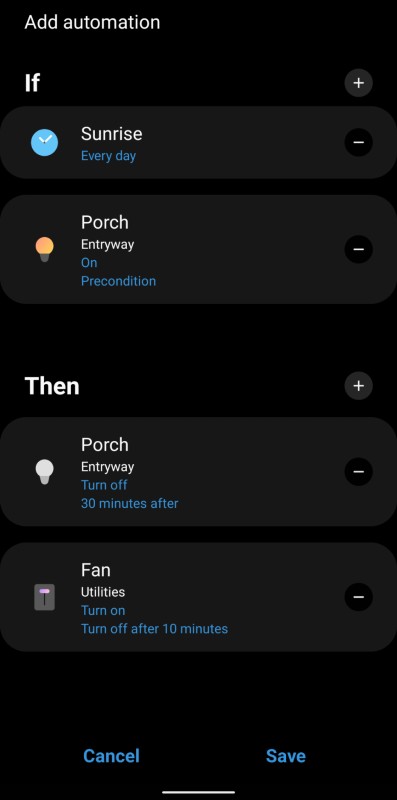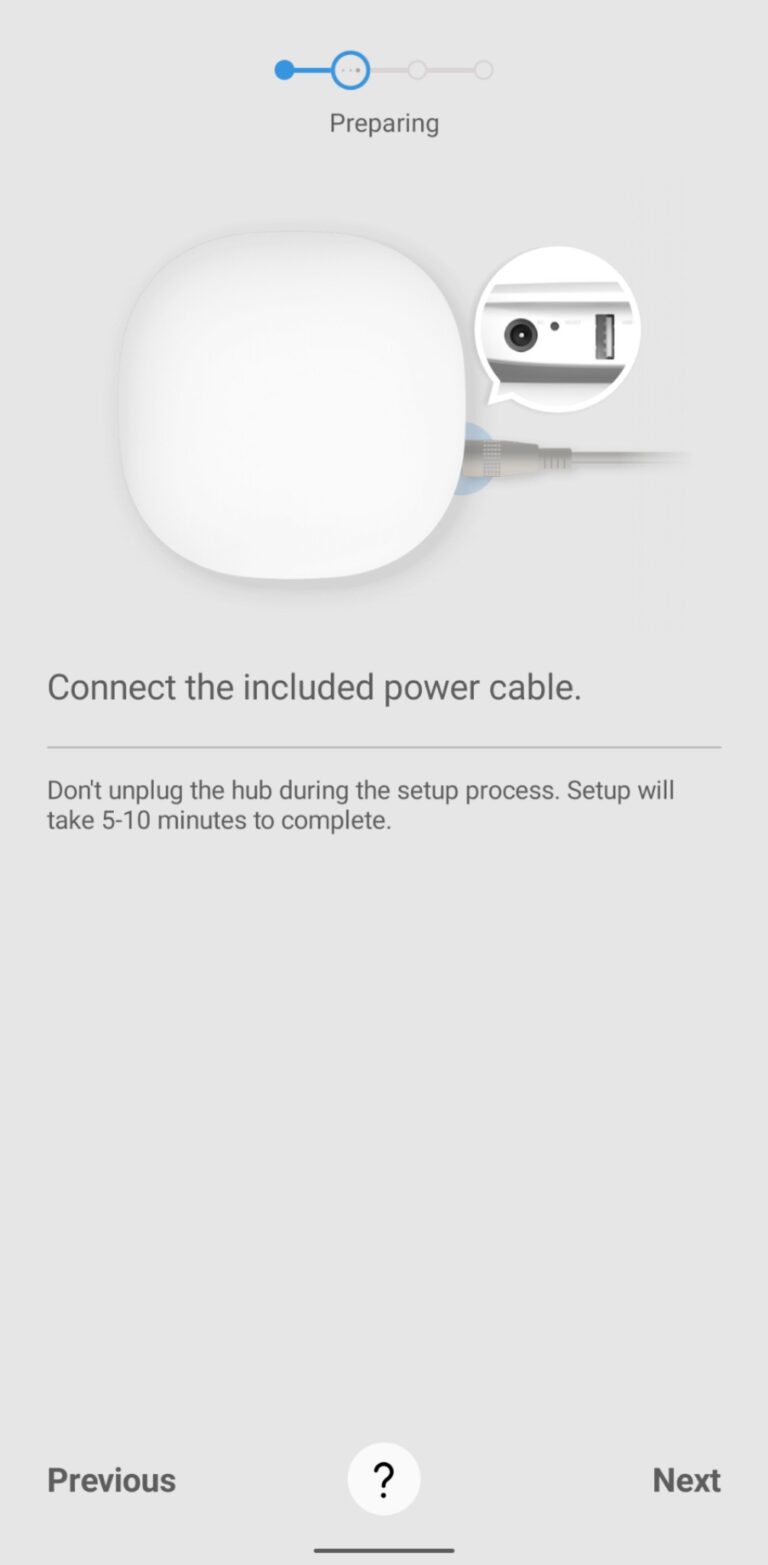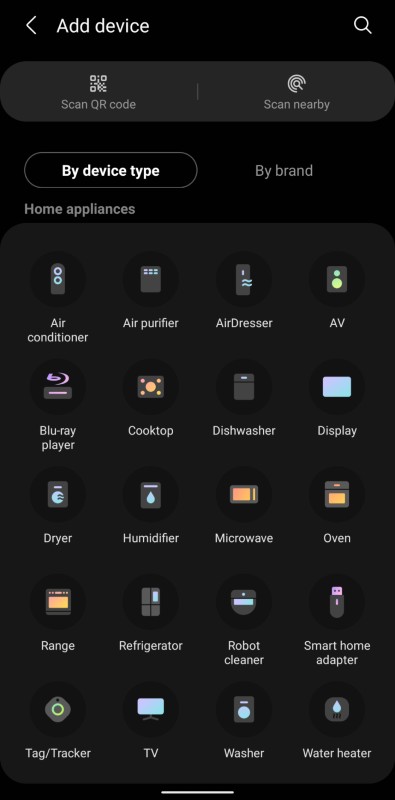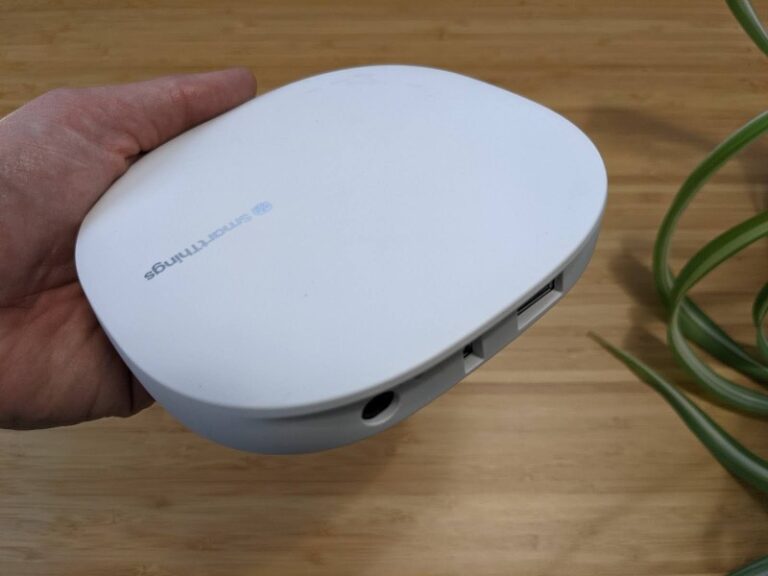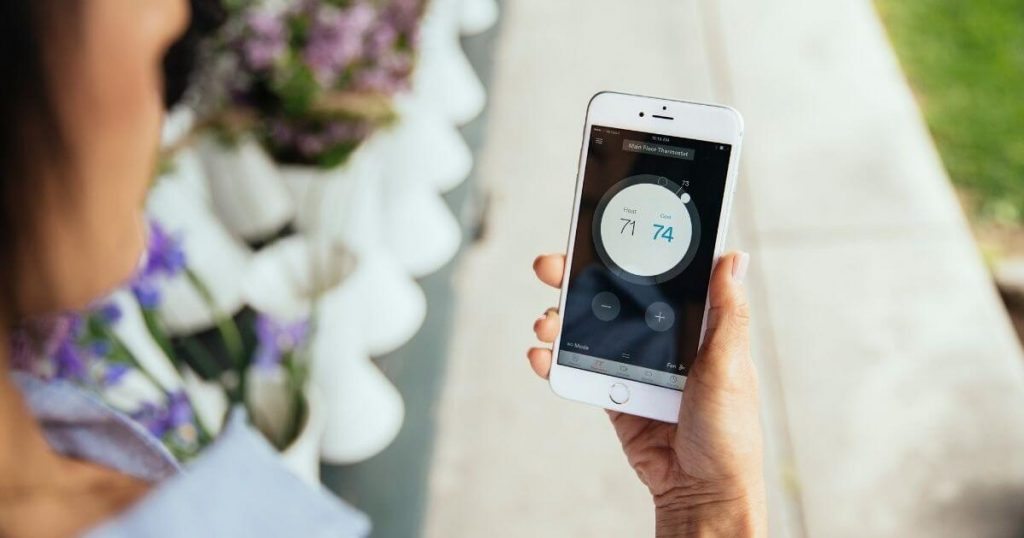Depending on the equipment you have, Samsung SmartThings supports smart home devices from over 100 brands. Listing them all here would be a slog for everyone, so here are some highlights from the complete Works with SmartThings List:
Sadly, you won't find Apple HomeKit on this list since you can't control your devices with the Apple Home app. Here's a quick breakdown of how SmartThings works with some of the more influential smart home brands out there.
Both Amazon Alexa and Google Assistant add voice control to your SmartThings system. This makes it easy to ask your smart speaker to turn on the lights, activate scenes, or lock the front door.
If you don't have a SmartThings hub, you can still link your SmartThings account to Amazon or Google. But the odds are that you won't need SmartThings since many Wi-Fi devices work directly with the voice assistant. But SmartThings is a nice upgrade to Google Assistant since its automation and routines are more advanced and offer more flexibility.
Using a SmartThings hub boosts your voice assistant with more device options. In some cases, like with Z-Wave, it's the only way to bring those devices into your smart home.
IFTTT is an online service that acts a lot like a smart home hub—except that it's compatible with services and devices you won't see in a typical smart home like Slack, Fitbit, Spotify, Google Drive, and Slack. For example, imagine having a light change color when the weather conditions change to rain.
Despite the huge amount of versatility, IFTTT doesn't offer much to folks without a subscription. You can create only three custom applets (IFTTT's version of routines) before you need to pay. Without a subscription, you must choose from a list of predetermined applets—there are plenty to choose from—so there's no guarantee that you'll find the right tool for your needs.
If you choose to pay for IFTTT Pro (around $4 a month), you can create unlimited applets. Either way, it's a nice option for making SmartThings do more with your smart home.
SmartThings' compatibility with Z-Wave and Zigbee is exclusive to a SmartThings hub, but these purpose-built smart home devices have tons of benefits. Most notably, Z-Wave and Zigbee use less power than Wi-Fi, so you don't need to change batteries on wireless devices as often. While this works best in security sensors, it's also great for smart locks.
Both Z-Wave and Zigbee also use mesh networking to ensure your devices stay connected to the hub more reliably. If a device dies between your hub and another device, it will connect through other active devices, which is a nice backup plan.
Z-Wave and Zigbee devices are often cheaper than their Wi-Fi counterparts since the hub handles all of the work connecting to your smartphone. Although Wi-Fi smart devices are starting to compete better on price, we think the battery advantages of Z-Wave and Zigbee are hard to ignore.