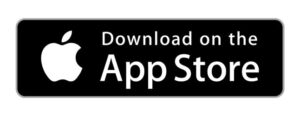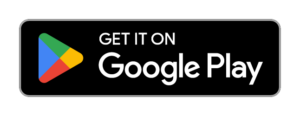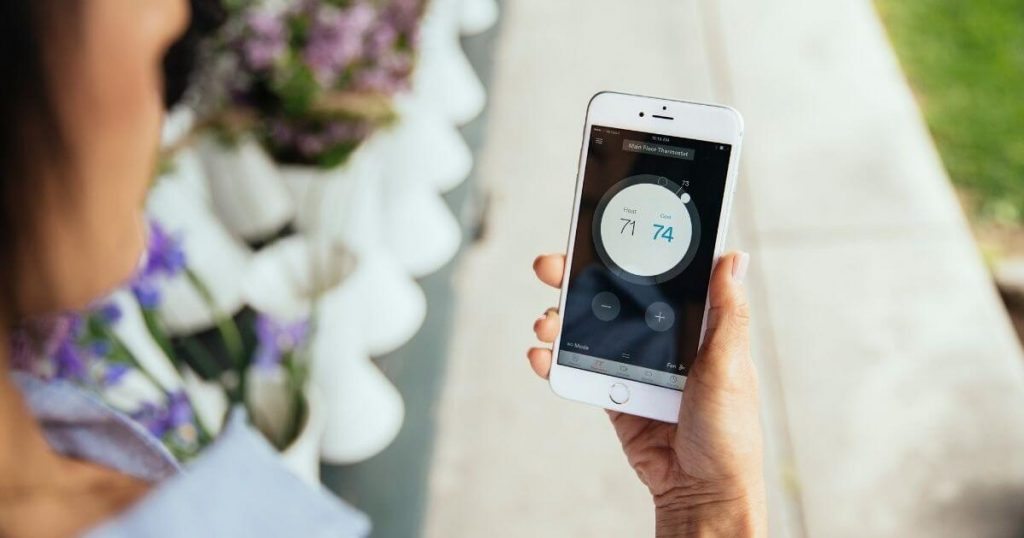Sometimes tech has a bad day, including Ring video doorbells and Ring cameras. Here are some common problems and fixes to help keep your Ring cameras rolling. While our guide generally applies to all Ring cameras, you can find doorbell-specific advice in our Ring doorbell troubleshooting tips.
Interested in more than just cameras? Read our Ring security system review.