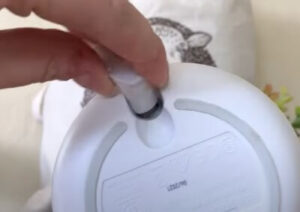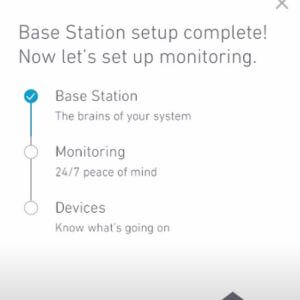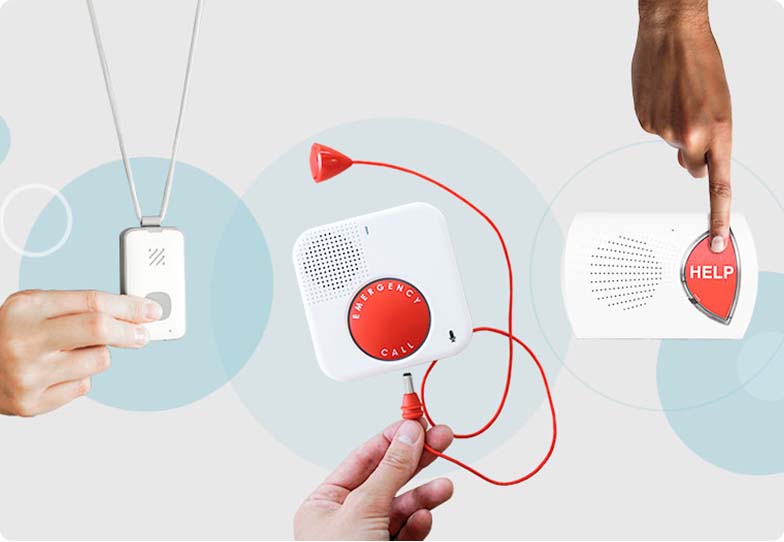SimpliSafe recently sent us the latest and greatest version of its DIY home security system (including new bells and whistles like Live Guard and the Smart Alarm Indoor Camera) so we decided to set it up all over again. We've refreshed this guide as needed and enhanced the expert insights we discovered during the process.
Is SimpliSafe easy to install? It is when you have a little help. Let our start-to-finish SimpliSafe installation guide be your right-hand pal as you get ready to protect your home. We walk you through every step of the process to help make your SimpliSafe installation as easy and successful as possible.