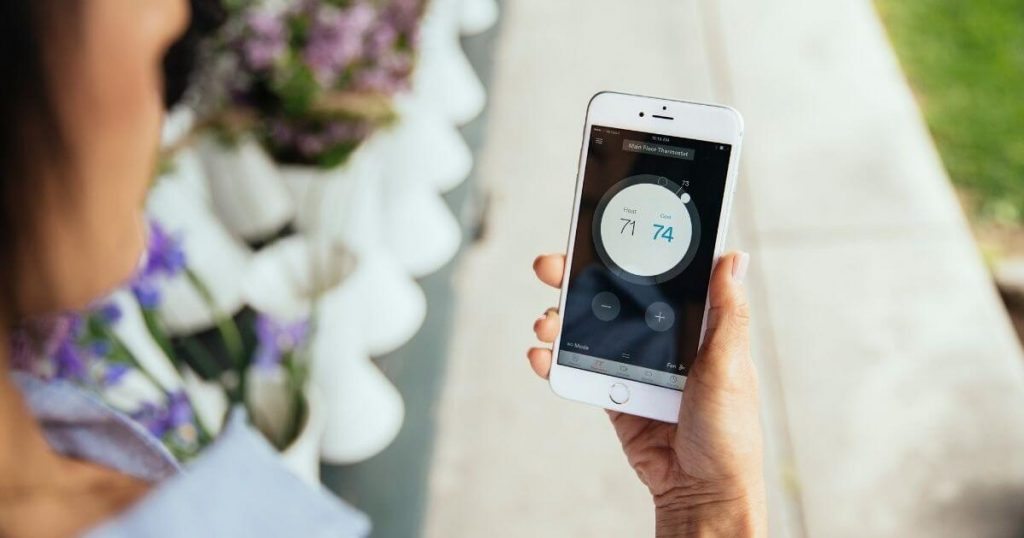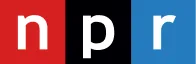Original SafeWise safety & security research featured in:
Night Owl Camera Review
For over 11 years, SafeWise experts have conducted independent research and testing to write unbiased, human reviews (not robots). Learn more.
The Night Owl security camera system lacks convenience that bigger names bring, but isn't without its charms. Our testing revealed a system that's a good fit for small businesses or tech-savvy folks that don't mind stringing a few cables around the house. Still, most folks might find the system too much of a hassle to install compared to affordable wireless cameras.
Video quality and cameras
Video quality
Video quality is a tricky subject when dealing with DVRs like the one Night Owl uses. The DVR supports recording resolutions up to 1080p. Still, we suspect it supports a variety of wired add-on cameras with lower resolutions as well. (We didn't test this, but it's true for most wired surveillance systems.) In our case, the included cameras topped out at 1080p, which is standard for security cameras these days.
Still, not all 1080p cameras are equal. With Night Owl in particular, we found the color wasn't great in dim rooms and just decent in bright spaces. Compared to wireless cameras like the Ring Stick Up Cam and Wyze Cam Outdoor, the quality doesn't hold up considering those are easier to install.
If you view the video on a monitor connected to the DVR, it looks crisp without any noticeable motion blur at a distance. Still, renters in apartments (like the small apartment where we tested) might see a little motion blurring close to the camera with people walking directly in front of it.
When you watch a livestream on the mobile app, you can expect a short lag depending on your internet speed. Still, the lag was less apparent compared to a wireless camera like the Arlo Pro 4, probably because there's no Wi-Fi involved on the sending end.
Compare Night Owl in different lighting environments
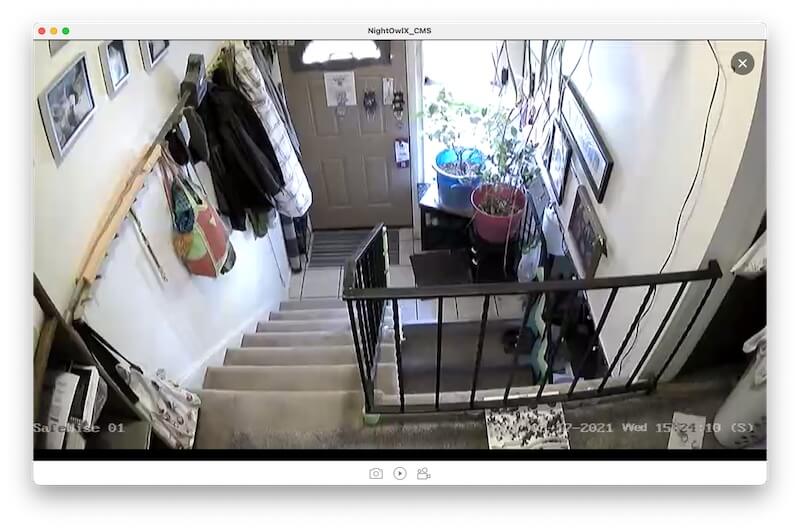
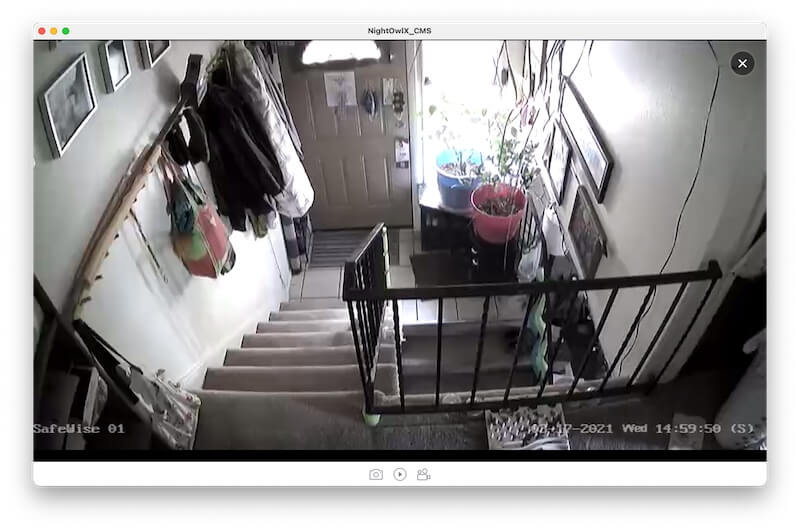
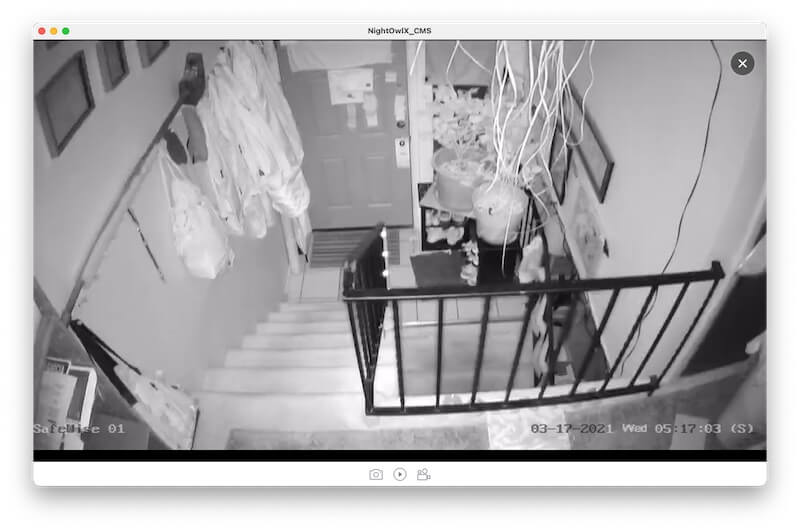



Frame rate
A big advantage of Night Owl's DVR is an adjustable frame rate, which you can set to as low as one frame per second (fps) and as high as 30 fps. At 30 fps, the movement is as smooth as you would expect from a TV show but uses more storage. In contrast, lower frame rates don't require a ton of space, but motion will appear stilted or choppy. The best balance for most folks is something in between at 12–20 fps.
Picture settings
The system has preset picture settings for different environments: standard, outdoor, indoor, and indoor dim. We found the indoor dim setting worked best for the stairwell location of our camera, which isn't very bright during the day without flipping on the lights. A well-lit indoor space calls for the normal indoor setting.
The outdoor setting has the opposite effect, since it turns down the brightness to compensate for sunlight. Standard is a general setting that works in most environments, but we recommend choosing something more specific if possible.
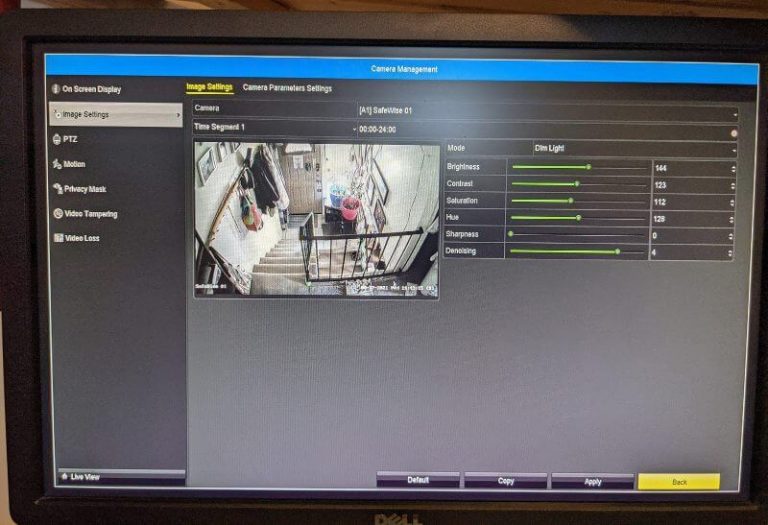
You can customize lighting settings to fit your needs using the Night Owl DVR.
Beyond the presets, you can tweak individual settings like brightness, contrast, hue, and saturation. This is mostly useful for people who want to achieve something as close to natural color as possible. For the rest of us, the presets are more than enough on a security camera feed—we're not making a movie.
Cameras
The four DP2 cameras in the Night Owl system are weatherproof, so you can use them indoors or outdoors. Each camera comes equipped with powerful infrared LEDs that give it up to 100 feet of night vision range. This type of night vision is more effective than most Wi-Fi security cameras, which illuminate about 25 feet on average. There are also bright spotlights for color night vision.
We're not big fans of the cameras' narrow field of view (80º), which limits how much they can see. Although this is wider than you might see on other wired security cameras, it's narrower than the 130º average on most wireless cameras. But having multiple cameras does make up the shortfall a little.
Each camera comes with a 60-foot video/power cable, which is long enough to reach most areas of an average-sized home—provided the DVR is in a central location. It's a good idea to secure the cables along the top of a wall, and you can buy a cable run or cord cover to conceal them if you don't want to stress about hiding them (though it will be pricey if you do 60 feet for each camera). This protects the video/power cable so it's harder to tamper with.
You can also find an infrared motion sensor on each camera, which triggers motion recording and notifications.
The Night Owl cameras we tested didn't support audio or two-way audio, but the company sells cameras that do. Just look for a standalone IP camera or an add-on camera that connects to the audio port(s) on the DVR.
Recording options
We're fans of the recording options in the Night Owl DVR because they can help you capture everything or maximize your recording time. Here are our favorite recording features in no particular order.
Continuous recording
A massive hard drive in the DVR stores up to 1TB of video, enough for eight cameras to each record continuously at 1080p resolution for over a day. With eight cameras, you can cover a variety of places around the house like the playroom, kitchen, or even the backyard. If you go with a lower resolution or fewer cameras, you can expect the system to last much longer.
Motion recording and motion zones

Motion zones on the Night Owl DVR.
Unless you want comprehensive footage, we recommend staying away from continuous recording in favor of motion recording. Motion recordings also help you avoid sifting through hours of empty footage, which is more tiresome with every additional camera.
We love that you can choose how much time the camera saves video before and after a motion recording activates. This means that the camera keeps upwards of 30 seconds or more so you don't get a clip with only partial motion. This surpasses the Pre-Roll feature on the Ring Video Doorbell 4, which saves only four seconds of video before the motion alert—all without a cloud storage subscription.
The cameras also have the option to set up motion zones where recording and notifications trigger only when movement happens in the designated zone. This is ideal for ignoring areas with little security value like your pet's favorite bed.
Privacy mask

Set privacy zones using Night Owl's privacy mask feature.
The cameras that come with the system aren't always easy to position the way you want them, which might be a problem if you don't want to record views of your neighbors' yards. But you can set up a privacy mask in the DVR menu to literally black out whole sections of the video feed so cameras can't see it.
This is also great for placing cameras inside the home where you might want a little more privacy like blocking out doors to bedrooms and bathrooms in hallways.
Schedules

You can set recording schedules using the Night Owl DVR.
You can schedule when each camera records down to the hour and day of the week. While this is mostly for business owners looking to record during certain times, it can be great for homeowners with a predictable schedule. You choose between motion recording and continuous recording so the DVR can fit most needs.
The DVR's cooling fan isn't very quiet (like a bad laptop fan) so it's best to put it in a lesser-used room to avoid it getting on your nerves. If the room hosts your router already, then it should be a no-brainer, but a long Ethernet cable (yay more cables) is also a great way to get around this. Newer homes with built-in Ethernet wiring that connects the router to every room can also avoid this problem.
Mobile app
The DVR does all of the heavy lifting for managing settings and storing video. You can use the Night Owl Protect app to adjust settings without connecting a monitor to your DVR.
It has most of the hallmarks you'd expect, like remote viewing live video, video playback, and basic notifications on your smart device. Still, user reviews aren't kind, with most customers saying it's unreliable and buggy.
Live video feed
The Live View tab of the app allows you to view one or multiple cameras in a variety of layouts. This is particularly useful for checking up on multiple cameras at once, something that isn't very common among cameras from Arlo and Ring, which require you to preview video feeds individually.
Night Owl can show you multiple cameras at once because the DVR packages the video streams before sending them across the internet to your phone.
When you select a specific camera in the app, you can access a simple menu for recording, audio, playback, video quality, and brightness/contrast settings. Here are a few things that stood out:
- No video-transfer fuss: We like that the recording feature doesn't save video to your DVR, but directly to your phone, which cuts some of the trouble of transferring the recording later.
- Internet bandwidth conservation: The video quality setting for the live view defaults to SD, which helps save internet bandwidth. You can easily toggle to the HD setting for a more detailed look at the camera feed.
- The playback button is ideal for focusing on a single camera's history instead of all cameras and devices in the app's main playback menu.
The wired cameras we tested didn't support audio, so we weren't able to test the Night Owl app's two-way audio or sound quality.
Playback
The main playback menu in the app has a search function that shows which days have clips for you to view. Since this Night Owl product doesn't use cloud storage, you stream these clips directly from the DVR. There are simple sorting options by device, motion clips, and all clips.
If you find a clip you like, you can download it to your phone. It then shows up on the Saved tab, where you can share it with family and friends—it's convenient for saving fun videos for the memories.
Notifications
The notifications on this app are very rudimentary; you only get them when a camera detects motion. You can customize which cameras trigger a notification, but there's not a sensitivity option in the app (only the DVR) to say how much motion activates them.
You can download Night Owl Protect CMS on your computer to access your DVR remotely. It's sort of a cross between the mobile app and the DVR controls.
Installation and setup
Installation
When you consider them separately, none of Night Owl's components is difficult to install. But the number of installations ultimately makes this system a bit of a hassle for the majority of people. In all, it took us about 45 minutes to set up the DVR and a single camera. We didn't try to hide or secure the video cable, so you can expect to spend another 15 minutes or longer getting it in place.
You can use the mobile app's Bluetooth connection for setting up and using your system, meaning you don't need a spare computer monitor or TV to use this system. Still, we recommend connecting a spare computer monitor or TV anyway. It's easier to have a large, dedicated screen. As long as it has an HDMI port, you won't have problems setting it up.
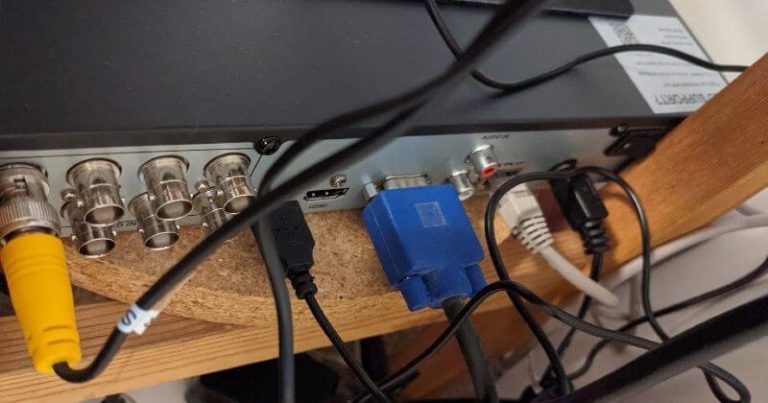
The wiring setup on our test DVR.
The Night Owl DVR didn't have a built-in Wi-Fi connection, so it was necessary to place it near our router to connect to an Ethernet port so we could use the mobile app. This isn't an absolute requirement, but you want to avoid long cable runs if possible—they easily increase installation time.
After hooking up the app and router connection, you can add up to eight cameras (our system came with four, but I installed just one since I'm in a small apartment). If you buy a kit, each of the cameras comes with a cable that provides both power and video connections.
Connect the video cables to the back of the DVR and the power cables to the four-way camera power supply—then connect everything to the cameras.

We used a paperclip to temporarily mount our test Night Owl camera but you should use the included mounting screws.
You can mount cameras in their final locations if you like, but make sure your cables reach first. The manual recommends installing the cameras at least seven feet above the ground for the best view. Since these cameras don't have a wide field of view and are only adjustable on a vertical plane, it can be hard to point them at the intended target.
Once you have everything connected, turn on the DVR to jump into setup.
Most surveillance camera DVRs, including Night Owl, come with a small USB mouse that you use to adjust the settings.
Setup
Compared to the lengthy installation process, Night Owl's setup is simple and quick, taking about 5–20 minutes to complete (depending on how much you adjust each camera). Upon powering up the DVR, the mobile app walks you through the following steps:
- Create an Account, password, and recovery email.
- Scan for nearby devices to pair with the mobile app.
- Set up the DVR in the app.
- Adjusting camera settings and positions using the mobile app—you don't need the mobile app for this, but it saves you running to and from the DVR's monitor after each adjustment.
Customer service
There was very little documentation in the box with our Night Owl equipment. The quick setup guide is helpful, but it doesn't get into the specific details about what each of the DVR's features does. The Night Owl support website provides more information, but you need to know exactly what to search for unless you want to endlessly browse articles and videos.
To set up more advanced settings on the DVR, it's helpful to do a Google search since the mechanics behind this security system are similar to other wired surveillance systems from other brands.
You can directly contact Night Owl via the email address and phone number on the back of the manual. But the company suggests trying the self-serve resources and live chat on the support page first.
Here are some Night Owl support articles we found helpful during our tests:
How Night Owl compares to the competition
Amazon.com list price as of post date. Read full disclaimer.
Final word
Night Owl cameras aren't the best on the market, but they're good enough for most folks that want a multi-camera surveillance system. The installation process isn't easy, but it’s par for the course with wired camera systems. Based on customer reviews, we don't think you'll get much out of Night Owl's tech support, but the system functions well enough with a little patience.
If you want to learn about cameras that we recommend for the majority of people, pop on over to our wireless cameras review.
FAQ
Some Night Owl security cameras require a Wi-Fi connection, especially if you choose one that works with Night Owl's cloud storage plan. But most work without Wi-Fi thanks to local storage via a DVR, NVR, or microSD card.
Any internet-connected device is vulnerable to hacking. You can protect yourself by setting a strong admin password on your Night Owl system and an equally strong (but different) password on your Night Owl online account—try using a password manager to generate one. Night Owl offers two-factor authentication like many other brands.
How we reviewed
We installed the Night Owl camera system and a single camera to test this system's effectiveness over the course of a few days. We stuck to one camera because the apartment where we tested isn't big enough for others without putting cameras in bedrooms and other private spaces.
Our testing focused on four areas:
- Video quality
- Recording options
- Mobile app
- Installation and setup
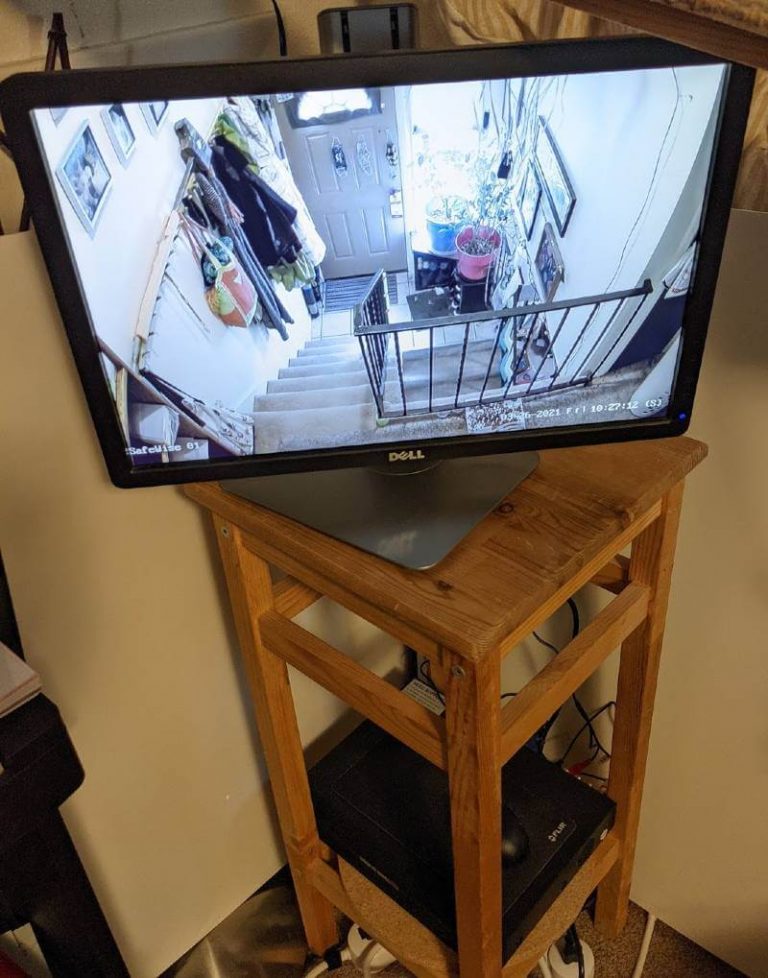
The Night Owl DVR during testing.
The Night Owl DVR we tested was part of the THD Series, which isn't for sale on the Night Owl website anymore. But the software and setup process are similar across wired Night Owl products, so there shouldn't be much difference if you choose a newer product.
Still, the company offers multiple mobile apps depending on the model (Night Owl X, Night Owl Pro, Night Owl Connect, Night Owl HD), so you should always use the one recommended in the user manual.
Check out our testing methodology to learn more about how we rank and review products.
Related articles on SafeWise
Product prices and availability are accurate as of the date/time indicated and are subject to change. Any price and availability information displayed on Amazon at the time of purchase will apply to the purchase of this product. Safewise.com utilizes paid Amazon links.
Certain content that appears on this site comes from Amazon. This content is provided "as is" and is subject to change or removal at any time.
Recent Articles