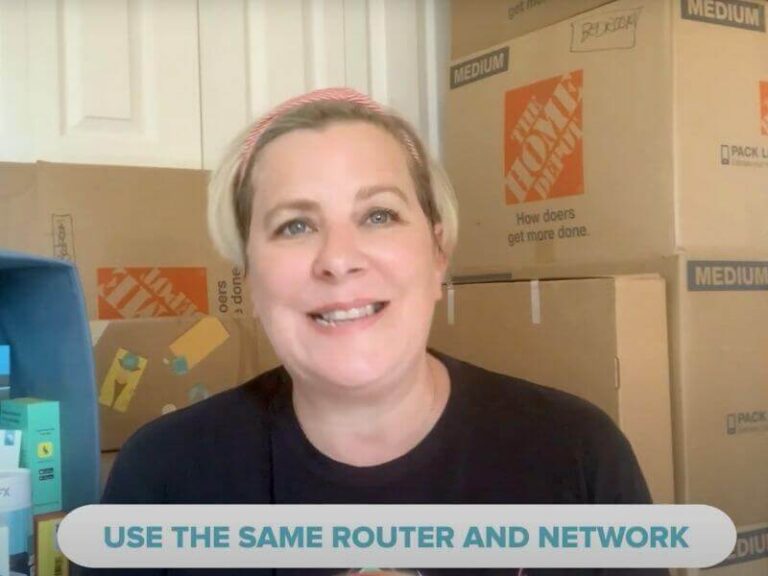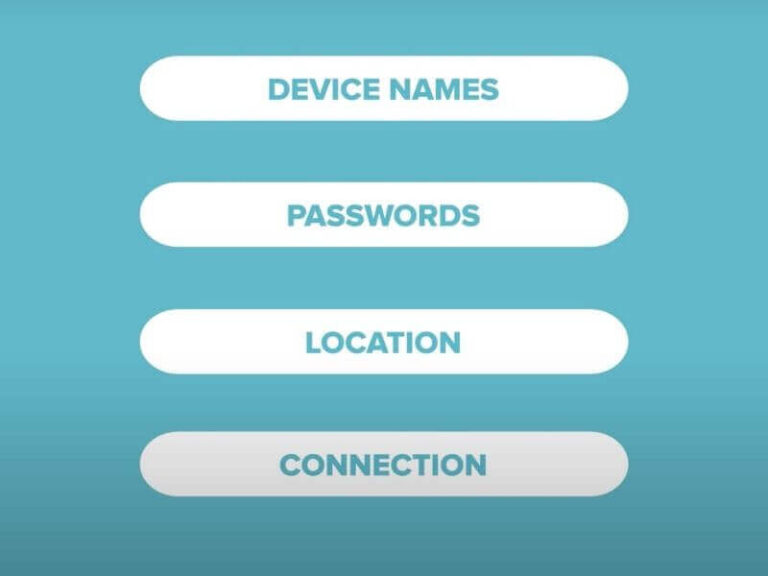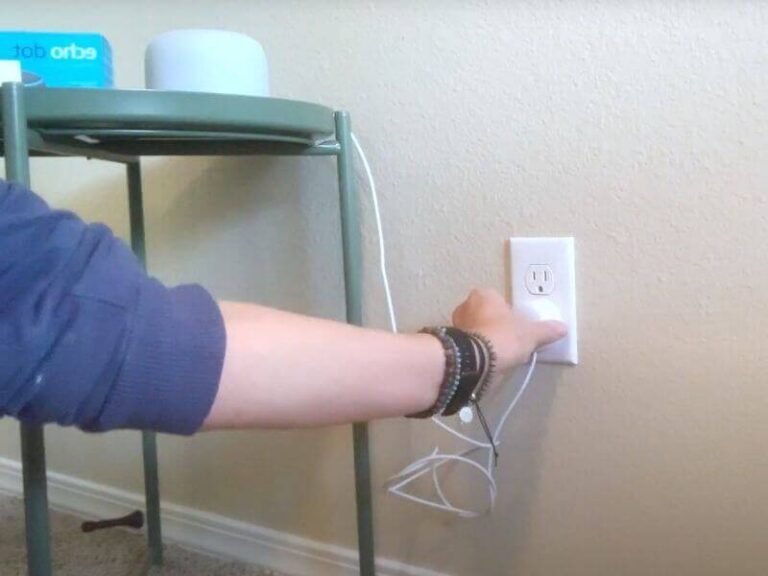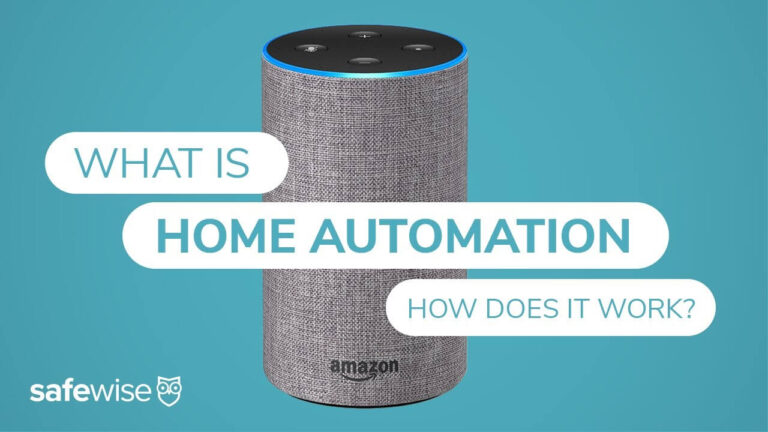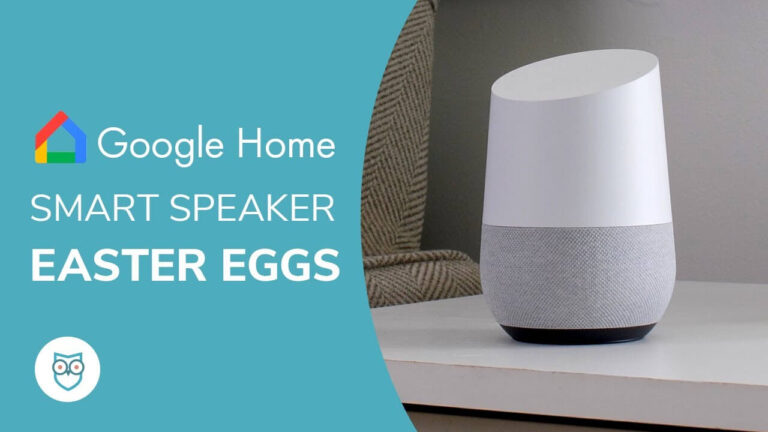Setting up your smart home gadgets takes time and experimentation. And now that you’re comfortable with your smart home routine, you have to move to a new place. If that makes you feel like you might have a heart attack, take a deep breath.
Our safety expert, Rebecca Edwards, recently moved her smart home full of gadgets and was pleasantly surprised that it was not the nightmare that she expected. So we’re sharing our secrets for taking your smart home with you when you move.