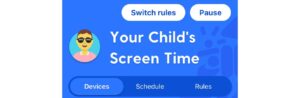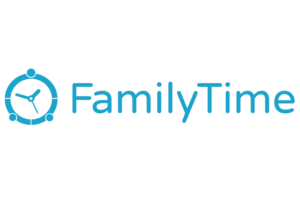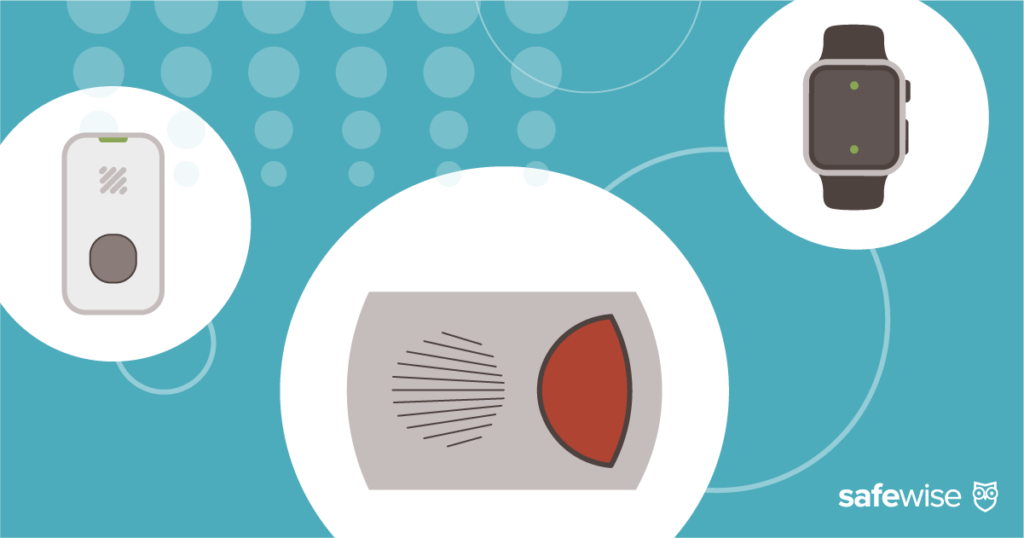With parental control software, parents can guide their children toward healthy internet usage and screen time habits. One version of the software is downloaded onto the child’s device and another version is downloaded to the parent’s device, allowing parents to remotely control their child’s phone or computer activity.
We’ll explain the different features available in parental control apps and help you find one that matches your wishlist.