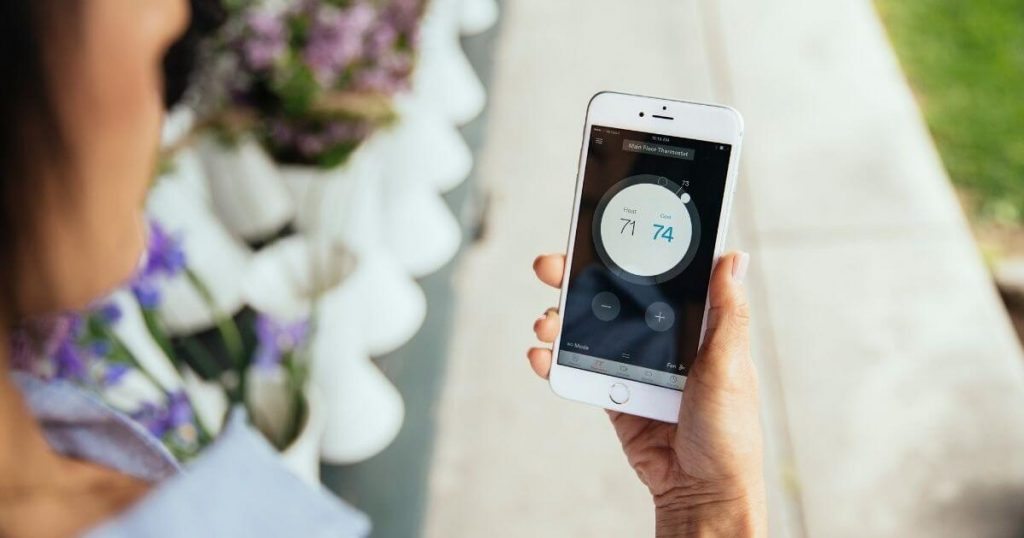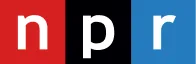Original SafeWise safety & security research featured in:
Net Nanny Parental Control Software Review
For over 11 years, SafeWise experts have conducted independent research and testing to write unbiased, human reviews (not robots). Learn more.
Originally released in 1995, Net Nanny is a familiar name in the parental control realm but doesn’t offer any groundbreaking features for today’s market. Worse yet, there are some huge gaps in its protection. For example, Net Nanny doesn’t offer text or email monitoring, making it difficult to keep an eye out for cyberbullying and other inappropriate conversations.
That said, Net Nanny’s App Advisor is a helpful resource for parents trying to evaluate whether an app is dangerous for kids. But App Advisor is free, so you don’t have to subscribe to Net Nanny to use it.
What Net Nanny does well
Offers 3 levels of web filtering
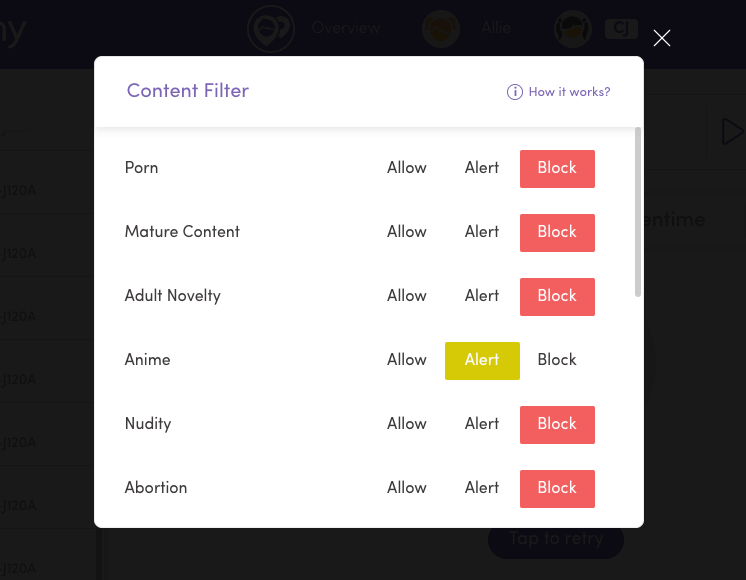
Screenshot: SafeWise
With Net Nanny, you can choose one of three options for its web filter categories:
- Allow: Your child can access sites in the category, and you won’t receive alerts about their activity.
- Alert: Your child can access sites in the category, and you will receive alerts about their activity.
- Block: Your child won’t be able to access the site at all, and you’ll get an alert about the attempt.
These different levels of web filtering let you customize your child’s experience based on your parenting style or their age and maturity. For example, you might change certain categories from “block” to “alert” once your child reaches a certain age. You’ll know what kind of conversations you might want to have based on their recent browsing history.
But this isn’t unique to Net Nanny—MMGuardian offers the same tiered approach to web filtering.
One mom’s experience with Net Nanny’s content filtering
Kasey, one of our product testers, installed Net Nanny on her child’s devices and found some inconsistencies with its content filtering.
“I blocked my daughter's phone from content related to suicide, but in testing, I was still able to access graphic scenes about suicide from a popular show on YouTube,” she said. Kasey also told us that Net Nanny blocked a video about doll refurbishing. “I watched the video in question and saw nothing that could be considered mature.”
All in all, Kasey felt that “Net Nanny’s filters might provide more inconvenience than protection.”
Alerts parents when apps are downloaded
Net Nanny has one of the best approaches to app management that we’ve seen in the industry. It’s one of the few parental control apps that alerts parents when a new app is downloaded to a child’s device. Net Nanny shows a brief description of the app so you can make a judgment call, and you can also learn more about the app’s benefits or risks through Net Nanny’s App Advisor portal.
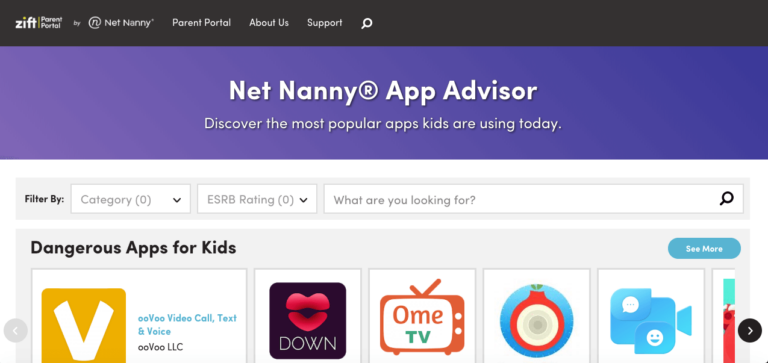
Screenshot: SafeWise
As long as you take quick action when you get the alert, your child won’t have time to get into too much trouble on an inappropriate app. Some parental control software doesn’t send an alert at all, leaving you stuck manually reviewing your child’s app list.
The downside is that app management doesn’t work on iOS devices—but that’s not an issue exclusive to Net Nanny. Learn more about the differences between iOS and Android devices for kids.
Scans pages for pornographic content in real-time
All parental control apps block pornographic websites, but Net Nanny goes a step further and scans pages for pornographic content in unexpected places like comments or advertisements.
So even if the site itself doesn’t fall into a blocked category, your child won’t be able to access specific pages if they’re lewd.
Plus, Net Nanny claims to also assess the context in which a word is used. For example, your child will still be able to look up recipes that call for chicken breast or to look up information about breast cancer. But if “breast” shows up in a more sexualized context, Net Nanny puts the page on lockdown.
Just keep in mind that Net Nanny might not catch every euphemism or creative emoji. It’s still a good idea to use the parent dashboard (which Net Nanny calls the Family Feed) to monitor your child’s online activity.
Marks out profanity
Net Nanny’s profanity filter is a cool feature we haven’t seen on other parental control apps. Profanity is converted to hashtags (####) within the text. Your child can still view the important parts of the page even if some of the vocab is a little too mature.
Limits screen time as expected
Net Nanny’s screen time limits get the job done without any fancy extras. You can set the exact time when you want to turn device access on and off and set an overall time limit for the day. Kids can see how much time they have left so they can manage it wisely.
Uninstall protection (but for Android only)
Net Nanny can’t be uninstalled from Android devices without a username and password, which prevents kids from removing it. But due to iOS rules, there’s no uninstall protection on iPhones.
What’s missing from Net Nanny
No text or email monitoring
Without any kind of message monitoring, Net Nanny’s a pretty lousy choice for keeping teenagers safe online.
Parental control apps that do offer text message monitoring alert parents when a text hints at depression, bullying, suicide, violence, or other topics that warrant some parental guidance. Others, like MMGuardian, show all text conversations, no matter the content.
Because Net Nanny offers neither approach, you’ll need to rely on good-old-fashioned conversations to understand what your teen’s feeling and how they’re interacting with other people. There’s also no way to block certain numbers on your teen’s behalf.
The other missing piece is email monitoring, which only Bark offers.
No call logs
Net Nanny doesn’t show a call log history for each child device, and there’s no way to block unknown numbers for them. You won’t be able to see who they’re talking to, how long they’re talking, or when those calls were placed unless you get ahold of your child’s phone.
And if your kid wants to hide that information from you, they can just delete it from their phone. Since Net Nanny doesn’t keep a record of any calls, you can’t recover it.
What Net Nanny could do better
Net Nanny could add more filter categories
Net Nanny’s internet filter lets you allow, monitor, or block activity on sites that fall into these 14 categories:
- Abortion
- Adult Novelty
- Anime
- Death/Gore
- Drugs
- Gambling
- Mature
- Nudity
- Pornography
- Provocative
- Strip Cubs
- Suicide
- Tobacco
- Weapons
Although that seems like a comprehensive list—and it might work great for your family—a quick glance at Boomerang’s list of 40+ filterable categories shows that a few topics are missing from Net Nanny’s list, such as hate and racism, violence, and plagiarism sites.
We like to see an abundance of options rather than too few so that you have the tools to parent your way. If there’s a problematic category that Net Nanny doesn’t filter, you’ll have to block specific websites.
Net Nanny could monitor more social media sites
Net Nanny finally added social media monitoring, but for just a few social media sites:
- TikTok
- Tumblr
- YouTube
While that’s better than no social media monitoring at all, a lot of social media sites are missing from this list, including Snapchat and Discord. You can enable content filtering (known as “Protect” in the Net Nanny app) only on the seven apps listed above. For any other social media apps you come across, you can only allow or block the app altogether.
Parent reports could be better
We’ve been spoiled by the reports available on Qustodio and MMGuardian. Net Nanny’s reports aren’t great in comparison. You get an activity feed to see what your child’s been up to, but that’s about it.
For example, you can’t see which apps your child is spending most of their time on. And as we’ve mentioned, you also don’t get to see any info about call or text history.
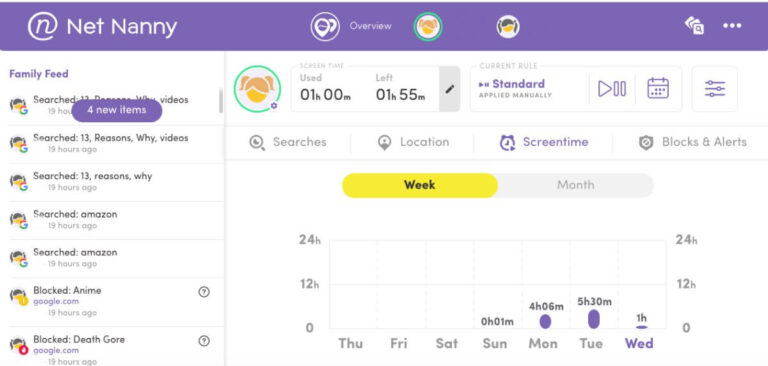
Screenshot: SafeWise
Geofencing doesn’t work as expected
You can see your child’s real-time location and location history with Net Nanny, but its new geofencing feature isn’t what you’d expect—you can only create geofencing alerts based on your child’s location history.
In other words, your child has to visit a location before you can get alerts about your child’s arrival and departure. Other parental control apps let you type in an address and set up geofencing whether your child’s been there before or not.
—Kasey T., SafeWise product tester
Net Nanny vs. other parental control apps
Net Nanny’s 5-device package is priced at around $55 per year, which is on par with some of its competitors and suitable for most families. But there’s no trial period and no free version, so you need to be pretty confident that Net Nanny’s right for you before you commit.
Net Nanny is an average option that works well but isn’t our top choice. In our experience, other parental control apps have out-performed Net Nanny in almost all features. However, the real-time pornographic content scan is unique to Net Nanny.
Bark does a better job of monitoring all kinds of communications and social media platforms, MMGuardian excels at text message monitoring, and Boomerang is an effective solution for budget-conscious families.
Info current as of post date. Offers and availability may vary by location and are subject to change.
Final word
Net Nanny isn’t a total wash. It’s okay for younger kids who haven’t started texting or using social media heavily. But we don’t think it makes much sense to start using one parental control app only to switch to another when your kids outgrow it—especially when there are no substantial cost savings.
Net Nanny FAQ
Yes, Zift parental control software recently merged with Net Nanny software, and together they became Net Nanny 10.
Zift subscribers retain the same features and control they had with Zift, but with a name change and additional Net Nanny features like the Parent Dashboard.
Likewise, Net Nanny adopted some Zift features, like the App Advisor that informs parents about the safety of different popular apps.
Yes, Net Nanny can block Snapchat—or any app.
Yes, Net Nanny includes real-time location tracking and location history.
How we reviewed Net Nanny
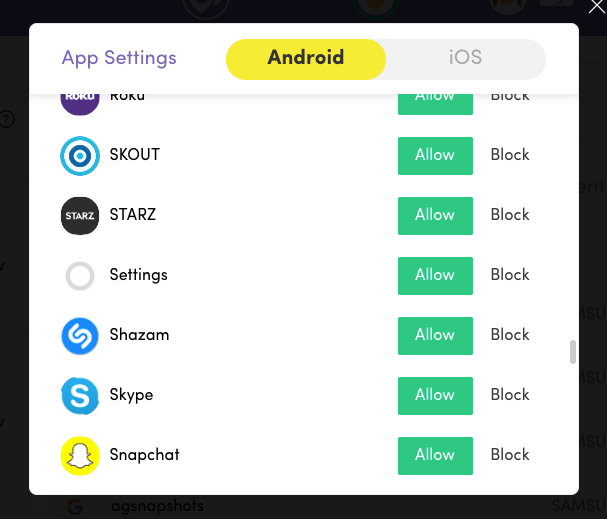
Screenshot: SafeWise
For our Net Nanny review, our testers downloaded the app on two Android phones and tested all of its features, including ease of installation, location tracking accuracy, content blocking accuracy, and general performance versus expectations. We also compared Net Nanny to other parental control apps to put its features and price into perspective. Learn more about our methodology.
Related articles on SafeWise
Recent Articles