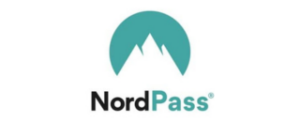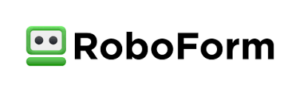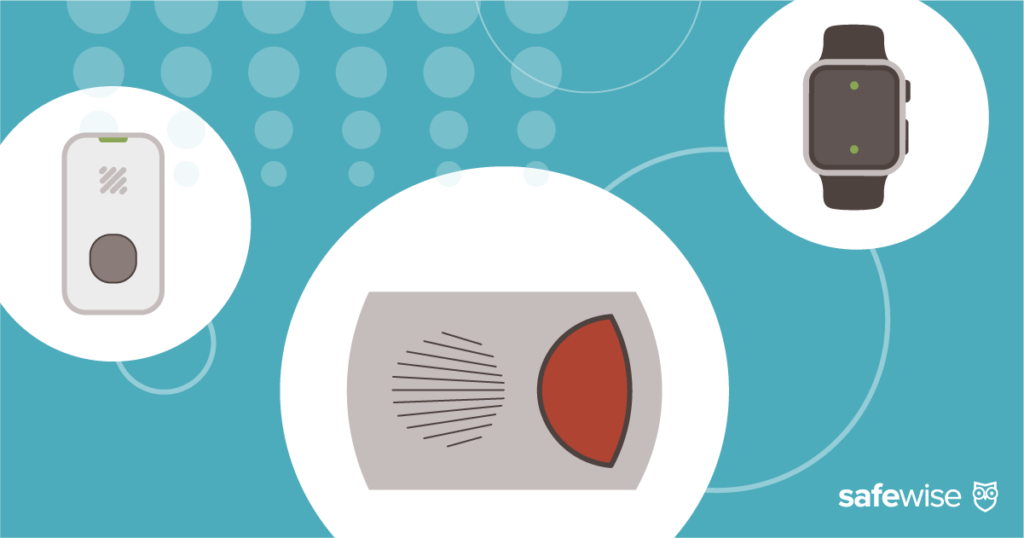Between bank accounts, your favorite online stores, remote schooling, working from home, and social media, it’s hard to remember all your passwords. We took a closer look at password manager software like Dashlane that protect your data and the accounts they work with.
Dashlane has a price point and features for everyone. There’s something for individuals, families, businesses, and even a free subscription that gets you all the basics.
The program works with major browsers like Chrome, Firefox, and Safari as well as mobile platforms like iOS and Android. And with over 10 years in business and no data breach, it’s no wonder Dashlane boasts service for over 18,000 companies and 14 million users.