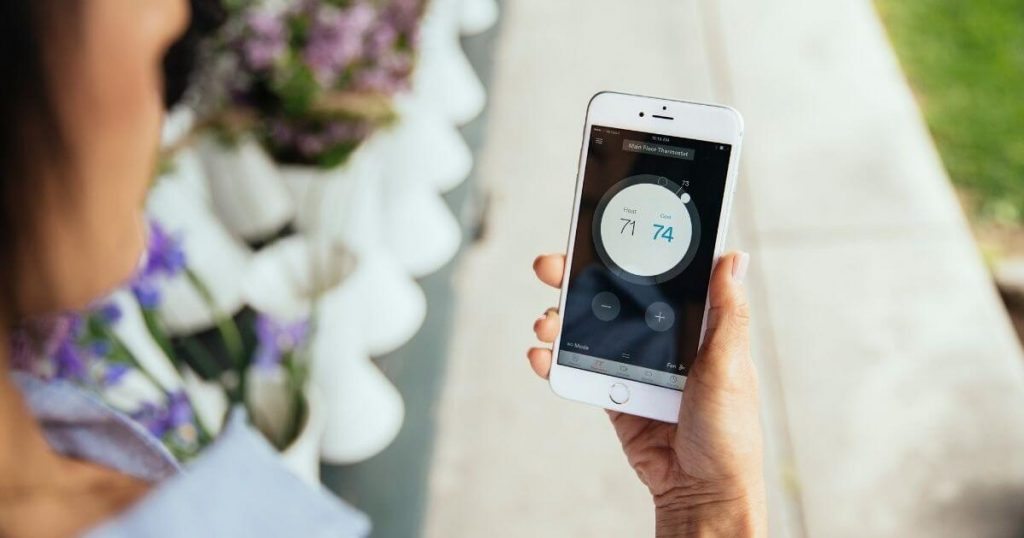After researching, testing, and comparing parental control apps, Android is the safer bet if you want to stay on top of your child’s online activity.
But, wait—I thought iPhones were more secure devices overall.
That may be true when it comes to protecting your personal data and keeping out viruses and malware, but those aren’t the most prominent online threats to children.
When it comes to keeping kids safe on the internet, things like cyberbullying, online predators, and exposure to inappropriate content are the biggest concerns. The best way to monitor and control what’s happening to your child in cyberspace is with a parental control app—and, sadly, every app I’ve seen is much more effective for Android devices.
Because Android is an open source operating system, it’s easy for developers to come up with parental control apps and software. These apps are made to address both specific and widespread vulnerabilities that can put kids at risk. They can also work as early warning systems that let you know your child is flirting with danger online.
It turns out that Apple’s built-in security features are its own worst enemy. Because Apple doesn’t play well with third-party developers, parental control apps don't work to their full extent on these devices. Some parental control products don’t even offer an iOS option since Apple’s operating system is too restrictive.
Here’s a look at what Boomerang, one of the parental control apps I tested, offers on iPhone vs. Android.
It looks discouraging, but iOS has some built-in features that provide a few of the missing protections detailed above. Even with parental control software, you should take advantage of the built-in security features that come with your child’s smartphone—whether it’s iOS or Android.
Although Android doesn’t have as many built-in parental control features as iOS, it’s far more compatible with software created for the explicit purpose of protecting kids online. Apple doesn’t provide any way to monitor your child on social media networks or YouTube, which are common places where kids run into cyberbullies, potential predators, and explicit content.
With a parental control app like Bark or Qustodio, you can monitor your child’s social media accounts and block access to content on YouTube—but only on Android devices. With Apple devices, you have to search manually for activity and history information. Then you have to piece it all together to get a sense of whether or not your kid might be in trouble.