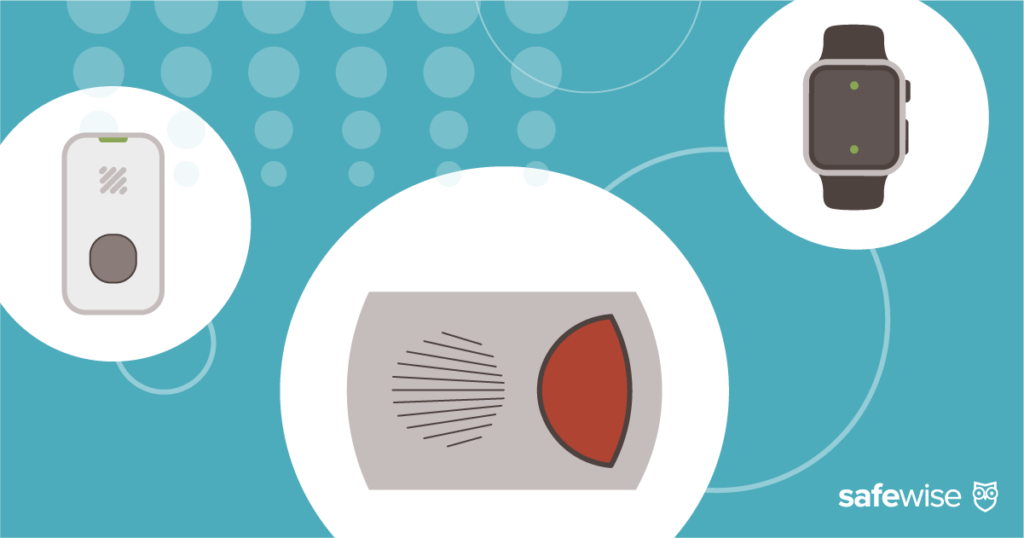The Eufy 3-in-1 Video Smart Lock combines the functionality of a smart lock and a video doorbell into a single device, making it a valuable addition to your home security system. In this step-by-step guide, we'll walk you through the installation process and provide insights into some common challenges you might encounter along the way.
How to Install the Eufy 3-in-1 Video Smart Lock
For over 11 years, SafeWise experts have conducted independent research and testing to write unbiased, human reviews (not robots). Learn more.
Sign up for our free weekly newsletter to get the best safety news, product info, and deals.
By signing up, you agree to our Terms and Conditions and Privacy Policy.
Video: How to Install Eufy 3 in 1 Video Smart Lock
Subscribe to our YouTube channel and learn how to protect your home, loved ones, and belongings.
Step-by-step instructions to install Eufy Video Smart Lock
The Eufy 3-in-1 Video Smart Lock is a versatile device that serves as both a smart lock and a video doorbell. Before we dive into the installation process, here's a quick overview of its features:
- 2K camera
- USB-C charging port
- PIR motion sensor
- Radar motion detection
- Doorbell
- Hidden key latch
This device offers multiple ways to lock and unlock your door, making it a convenient and secure choice for your home.
What's included
Before starting the installation, ensure you have all the necessary components:
- Interior and exterior parts of the lock
- Mounting plate
- Deadbolt
- Quick start guide
- Eufy window sticker
- Hardware, including keys, screws, and an optional strike plate
- Rechargeable battery
Additionally, you'll need a screwdriver, a Eufy app account, a door with a deadbolt, and a fully charged battery. Note that the battery may take up to eight hours to charge, and you'll need your own USB-C charger.
Installing the Eufy app
- Download the Eufy app from the Apple App Store or Google Play Store.
- Create an account within the app.
- Navigate to "Add a device."
- Select "Smart locks" and then "Video Smart Lock."
- Assign the lock to the relevant home location.
- Scan the QR code on the back of the lock's exterior housing to begin the pairing process.
The app will guide you through the initial setup, providing essential information for the hardware installation
Hardware installation
- Begin by removing the original thumbturn, plate, and deadbolt from your door.
- Ensure the "Top" label on the Eufy deadbolt is upright and set to the correct size (2 ⅜" or 2 ¾").
- Replace the original deadbolt with the Eufy deadbolt if it fits flush with your door. If not, you can use your existing deadbolt.
- Secure the deadbolt with the screws included in the Eufy kit.
- Insert the lock's exterior part into place, ensuring the wires are tucked under the deadbolt.
- Slide the turn bar through the hole in the center.
Mounting plate
- Add the mounting plate, ensuring the silicone side is against the door.
- Pass the wires from the exterior piece through the middle hole of the plate.
- Thread the long bolts provided in your Eufy kit through the mounting plate and deadbolt and into the exterior lock part.
Interior piece
- Slide off the cover of the interior lock piece and keep the battery nearby.
- Connect the wires as instructed, ensuring the correct connections.
- Secure the interior piece to the door using the small screws from the kit.
- Test the thumbturn to ensure smooth operation with the door open and closed.
- Insert the battery into the smart lock and wait for the voice prompt.
App setup
- Complete the setup in the Eufy app by following the instructions.
- If you didn't start the pairing process earlier, select "Smart locks" and then "Video Smart Lock" in the app.
- Indicate that you have finished the physical installation.
- Choose whether to connect the lock to your home Wi-Fi network or a Eufy HomeBase 3.
- Follow the on-screen instructions to connect to your network.
- Select a location for your lock, either from the provided options or by creating your own.
- Calibrate the lock by letting it move into place (adjust if necessary).
- Create a 4 to 8-digit PIN code, scan your fingerprints, and configure night vision optimization.
- Complete any available software updates.
Final notes
Installing the Eufy 3-in-1 Video Smart Lock is a manageable process. Despite potential challenges like door alignment, the device offers various entry options and a sleek design. Once installed, you can enjoy the convenience and security it provides. Stay tuned for our upcoming review, and remember to like and subscribe to our YouTube channel for more updates on home security tech.
Recent Articles