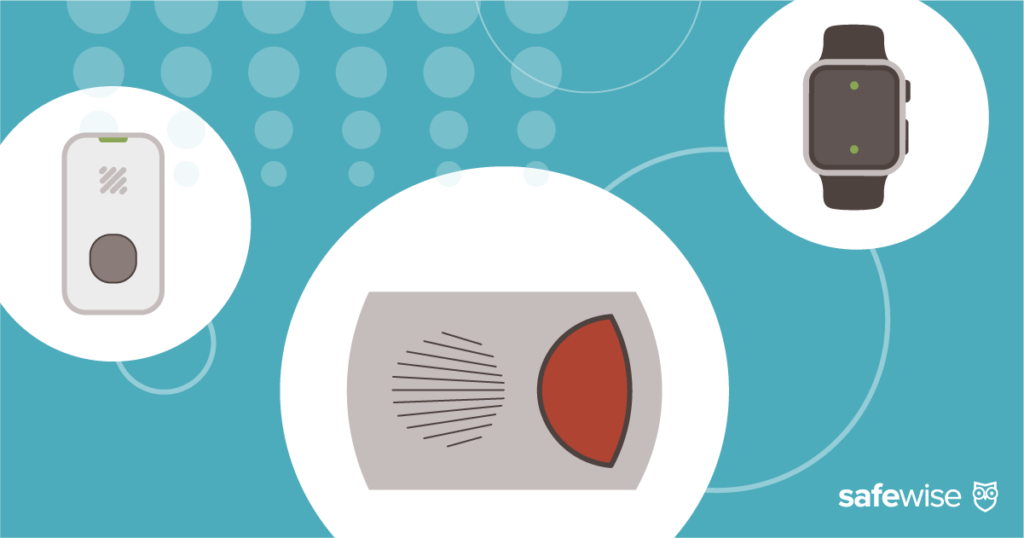In a world where package theft and home security are growing concerns, having the right tools to protect your property has become essential. Eufy's Dual Camera Doorbell and HomeBase 2 are here to provide a reliable solution. In this article, we'll guide you through the setup process, ensuring your home stays safe and secure.
Eufy Dual Cam Doorbell and HomeBase 2 Setup Guide
For over 11 years, SafeWise experts have conducted independent research and testing to write unbiased, human reviews (not robots). Learn more.
Video: Eufy Dual Cam Doorbell Step-by-Step Installation Instructions
Subscribe to our YouTube channel and learn how to protect your home, loved ones, and belongings.
Sign up for our free weekly newsletter to get the best safety news, product info, and deals.
By signing up, you agree to our Terms and Conditions and Privacy Policy.
Unboxing your Eufy Dual Camera Doorbell
Before we dive into the setup process, let's take a look at what you'll find inside the box. The Eufy Dual Camera Doorbell is a compact device, measuring a little over six inches in height, resembling the size of a can of Red Bull. Alongside the doorbell, you'll discover the HomeBase 2, Eufy's local storage hub. The HomeBase 2 can store up to 16GB of footage, eliminating the need for monthly fees or feature restrictions.
Included in the package are a power cable, an ethernet cable, screws, wall anchors, backplates, and a quick start guide.
Setting up the HomeBase 2
The setup process begins with the HomeBase 2 and the Eufy app.
- Start by adding the HomeBase in the devices menu of the app.
- Next, plug the power cable into an outlet and connect the ethernet cable to your router.
- Once the HomeBase blinks red, it's ready to connect.
- Scan the QR code located under the HomeBase and press the Sync button on the back of the device.
In the app, you'll witness the HomeBase connecting to your Wi-Fi network and linking to your Eufy account.
Setting up the Eufy Dual Cam Doorbell
Similar to the HomeBase, you'll initiate the setup of your doorbell within the Eufy app.
- Go to the app and add a new device, selecting the Doorbell option.
- Scan the doorbell's QR code and press the Sync button, both located on the back of the doorbell.
- The app will generate a QR code for the doorbell camera to scan.
- To scan the QR code, hold your phone approximately eight inches away from the doorbell, and make sure your phone's backlight is set to 100%.
- The app will confirm the successful connection with an audio cue.
Next, the app will guide you through battery charging, mounting instructions, and key settings for the live view from both cameras. Don't worry too much about these settings right now; you can always adjust them later.
Mounting the doorbell
Now that your doorbell is connected and online, it's time to secure it to your front porch. Depending on your specific setup, you can choose between hardwiring or using the built-in battery. If you don't have an existing doorbell (like me), the battery-powered option is a great choice.
- Before drilling any holes, take your camera outside with the live feed pulled up.
- Identify potential blind spots and the ideal location for mounting the backplate. Even if you're replacing an existing doorbell, this test run can help you determine which backplate to use.
- In the box, you'll find two backplates—one flat and one slightly angled to the left. Choose the wedged one if you have a wide porch or any blind spots that the flat plate can't cover.
- Mark the holes on the backplate or use the provided sticker template, then drill the holes and secure the plate with the included screws.
- Finally, attach the doorbell camera and test it out!
Exploring the Eufy app
Now that your Eufy Dual Cam Doorbell and HomeBase 2 are up and running, take some time to explore the Eufy app. Here’s a rundown of what you can do with the Eufy app:
- Customize your preferences
- Set up notifications for deliveries and motion detection
- Configure activity zones
- Fine-tune video and audio settings
Learn more in full Eufy Dual Cam Doorbell Review.
Recent Articles