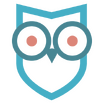Due to the unique and identifiable nature of IP addresses, it makes sense to change them from time to time.
If you're on a home WiFi network, the quickest and easiest way to change your IP address is to do a hard reset of your router. Power off your device, unplug it and keep it unplugged for at least five minutes.
This method will make the router believe that it is a new connection, and will generate a new address once you reconnect.
Another simple and easy way to change your IP address is to connect to a VPN, which will assign you a new IP address while you’re connected.
A proxy server functions in the same way as a VPN when it comes to changing your IP address. As we mentioned it doesn’t encrypt your data, so if you're looking to switch things up for security reasons, we still suggest choosing a VPN.
A proxy server is an external network, so it will only change your IP address while you are connected.
If you’re on iOS: Navigate to settings, and select Wi-Fi. Click on the ‘i’ symbol next to your connected network. Press configure IP and type in your new IP address.
If you’re on Android: Go to settings, and view your connections. Select Wi-Fi, then choose the settings icon next to your connected network. Go to IP and select static, then type in your new IP address.
If you’re using Windows: Visit settings, and click on Network and Internet. Click Ethernet or Wi-Fi, then scroll down to IP settings. Click on IP assignment, and choose the ‘manual’ option from the drop-down menu. Type in your new IP address and save.
If you’re a Mac user: Click on system preferences, select your network connection, and choose ‘configure IPv4’. Then select the manual option, and type in your new IP address.